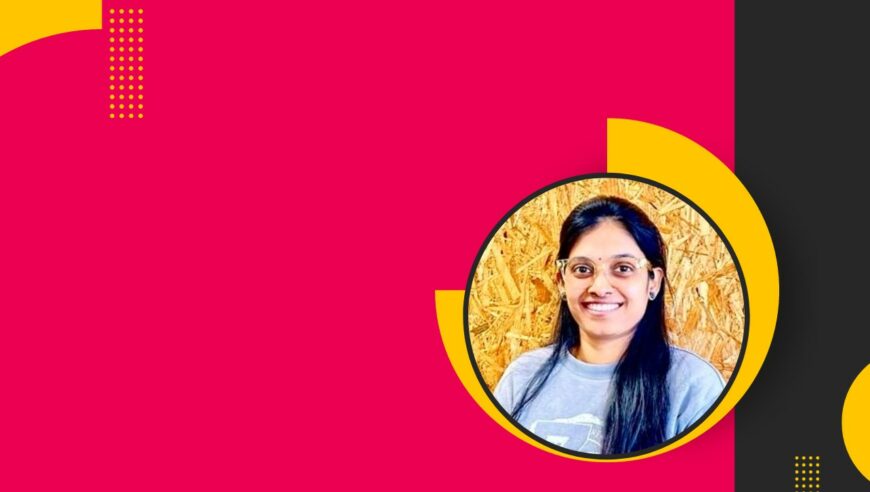We know what it’s like at a trade show: we’re all walking around with pens and paper, worrying about not losing the leads. The fun continues post-event when you get back and put all those hard-won leads into a spreadsheet. And that’s assuming you can read your own handwriting.
There’s a much better way. When you use Account Engagement – formerly Pardot within Salesforce Marketing Cloud, you can track event leads from the show floor through your pipeline and start to understand the true ROI of your event strategy.
Transform Your Event Workflow with a Single, Simple Pardot Form
First thing: leave the pen and paper at home. (Hey, please don’t actually do this. You do need a backup in case of broken wifi, dead batteries, spilled coffees, etc.)
But with that thought in mind, let’s talk about how to set yourself up for less donkey work, more time spent at the happy hour events, and, of course, an overall improved buyer journey.
How? It’s easy. Before you even pack your bag for the event, you’ll set up a form and a list within (Pardot) Account Engagement to capture the event data live from the floor. To set up that form attached to a list, follow these simple steps:
- Log in to Account Engagement/Pardot on Salesforce and click on ‘Content’.
- Within Content, you will see ‘Forms’. Go there.
- Keep reading or check out our video for a step-by-step walkthrough of creating forms on Pardot in Salesforce.
1. Fill out the Form Description and Tag It
First up, write yourself a short description. Add in the event name, date, and location, as well as any other important reporting info. Then, tag that form.
Those tags will save your life…from being wasted searching for the form from two months ago.
What tag should you use? Use tags linked to your event calendar or strategy. For example, if you have recurring annual events you can filter by the tag and use the form again when the event is happening.
Once complete, hit ‘Next.’
2. Get After that Data with the Right Fields
Add all the required fields (name, email, company, role, etc.) and label them strategically to help guide data integrity. For example, if you click on the little pencil icon you can edit the label. You might change ‘email’ to ‘business email’ to ensure you do not get someone’s personal email.
Again, click ‘Next’!
3. Hook ‘Em with a Strong Call to Action
Instead of boring ol’ ‘Submit’, you can change to something like ‘Tell me more’ or ‘I want a demo.’ You can also add any copy you want above and below the form.
Happy enough? Hit ‘Next’.
4. Direct the Leads to Your Salesforce List in Pardot
On this page, we’ll determine what the form triggers, and if we want to add them to a list!
Now click, ‘Add to List’ and select the correct list. If you haven’t created a list, just select any list and then replace it later with the correct one.
5. Save Your Form & Celebrate
Check the details of the form, and hit ‘Confirm and Save.’
You can then update the form as you chat to prospects on the show floor or as they roll into the event’s online meeting booking portal. That’s all you need to do. Pardot’s automation will carry your leads the rest of the way for you. (Ideally, you’re collecting those early leads from the show organisers the week before, so you already have a head start.)
Lightning Speed with Zero Effort — That’s Pardot + Prodigy
Once you’ve set up your first Pardot form in Salesforce, the next few will fly out the door. You’ll start to wonder why you didn’t get started with Salesforce sooner!
At Prodigy, we’re Salesforce experts who help your team get every ounce of value from the platform. Some of our other best tips from years of trial and error include:
- Always check ‘Always Show Form After Submission’ so you go right back to a blank form, which speeds up data entry by removing a few precious clicks.
- If you want to impress your new leads even more, ask your brand or design team to create a custom event landing page and embed the form into it.
- Add in a thank you message. Something like “Thanks! Our team is going to follow up with an email and send you more information based on our conversation today. Enjoy the rest of the show!”
How do I automate the follow-up?
At Prodigy, we love automation. But automation works best when you already have a stellar process in place. Process before technology is our mantra. You need to map out what you want the follow-up to be before you start automating it.
Consider these parts of your strategy:
- Timing: Do you want to fire out an email immediately, or when they get back to the office a few days after the show?
- Attachments: Send them the deck you presented for downloading
- Account Ownership: Who’s going to follow-up from sales? Is there action they need to complete (e.g. download the presentation) to do that?
- Follow-ups: What is the course of action if they do not open, download or respond?
Are you ready to skip the data entry and get straight to measuring the impact of your event strategy and nurture campaigns? Talk to us about the power of integrating your finance function within Salesforce. Get in touch to find out how we can tailor the platform to your needs.